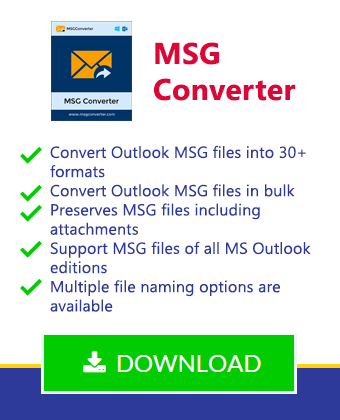How to Save Multiple Outlook Emails as .MSG Files – Know Manual Method
Do you want to export MSG file from Outlook 2019, 2016, 2013, 2010, 2007, etc. editions? If your answer is yes then don’t worry. It is possible to save multiple Outlook emails as MSG files and in this specific blog post, we are explaining several techniques to export Outlook folder to MSG files. A lot of Microsoft Outlook users want to archive their email messages in single MSG files for future use. After receiving the user’s query technical research team has decided to publish this write-up. After reading this particular blog post, these types of problems will be solved.
- How to export MSG file from Outlook ?
- Can I export Outlook messages to MSG files?
- How to save all Outlook emails as .msg file extension?
Trick No 1 to Export MSG File from Outlook
1 – Open your Microsoft Outlook program and choose an email that you want to export as .msg file.
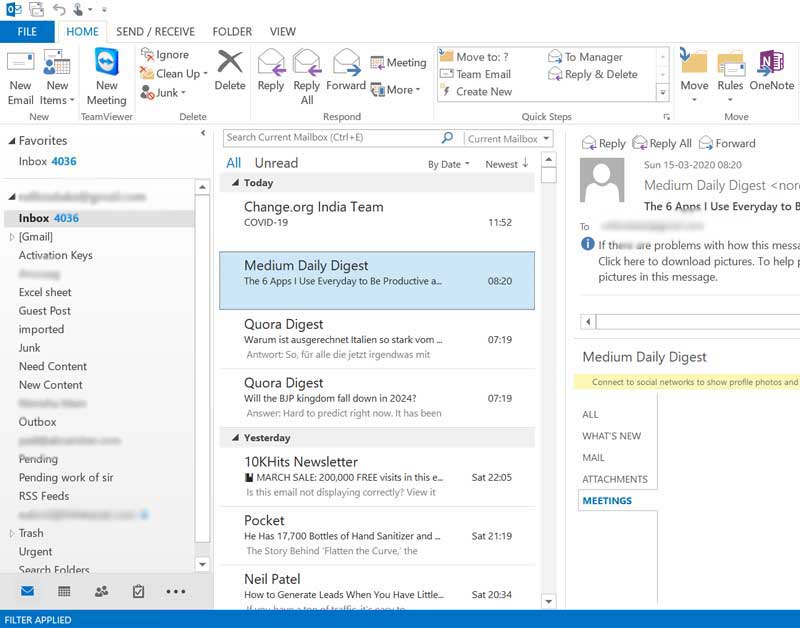
2 – Click on File from MS Outlook menu bar and click on the Save as option.
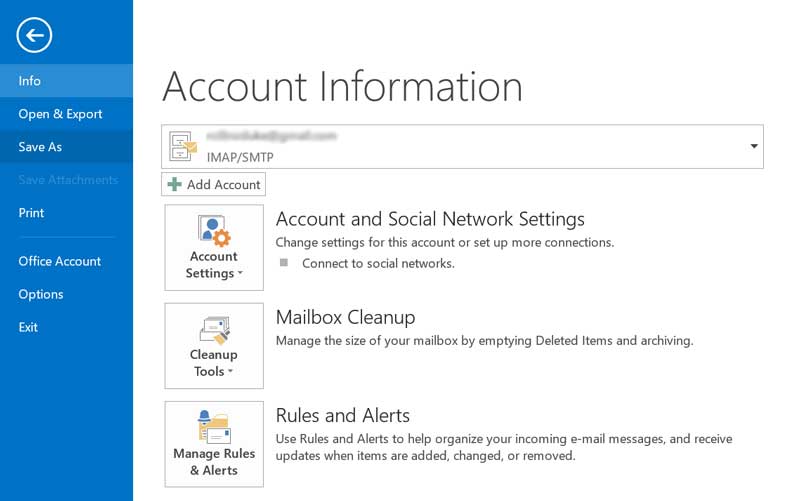
3 – Navigate the destination folder where you want to archive your specific MSG file. After that you need to choose to Save as Type like Outlook Message Format – Unicode (*.msg). At last click on the Save button.
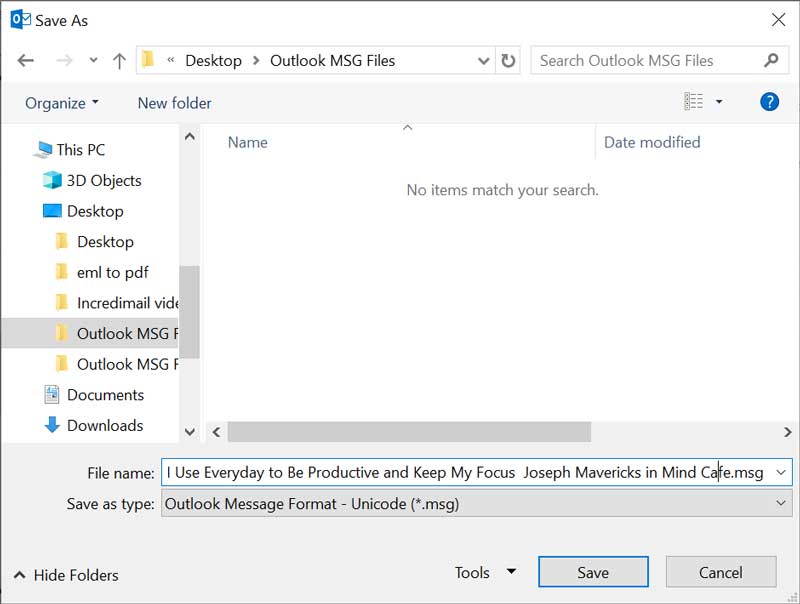
4 – Now you can see the specific Outlook message (MSG) file at the desired destination location.
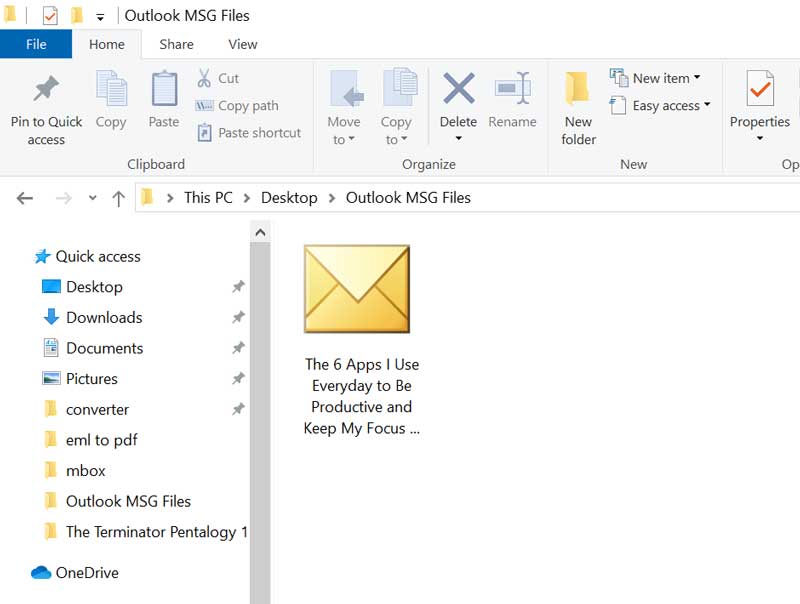
Trick No 2 to Save All Outlook Emails as .MSG
1 – Start your MS Outlook email client and click on any email folder. After that select an email from the definite folder and now you can press “Ctrl+A” to select all email messages from that folder. MS Outlook also allows users to check or uncheck specific emails from the desired folder.
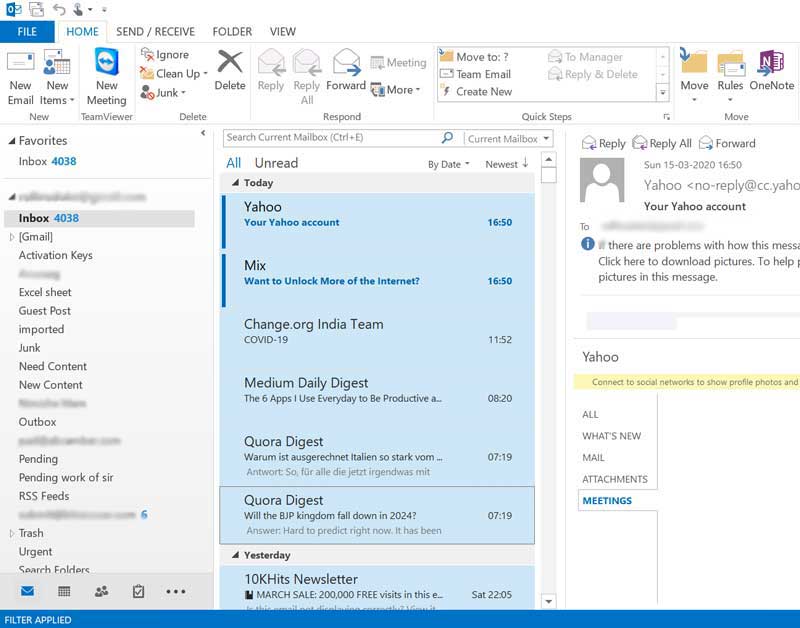
2 – After selecting all emails from MS Outlook, you can easily drag and drop those emails in an individual folder.
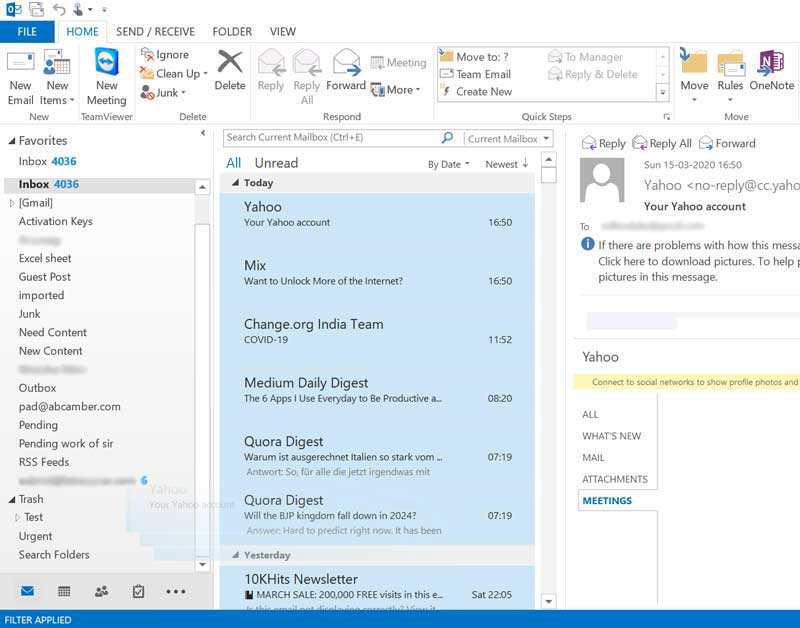
3 – At last open the specific folder, now you can see all Outlook emails in MSG format. You can store these messages in an external hard drive or pen drive too.
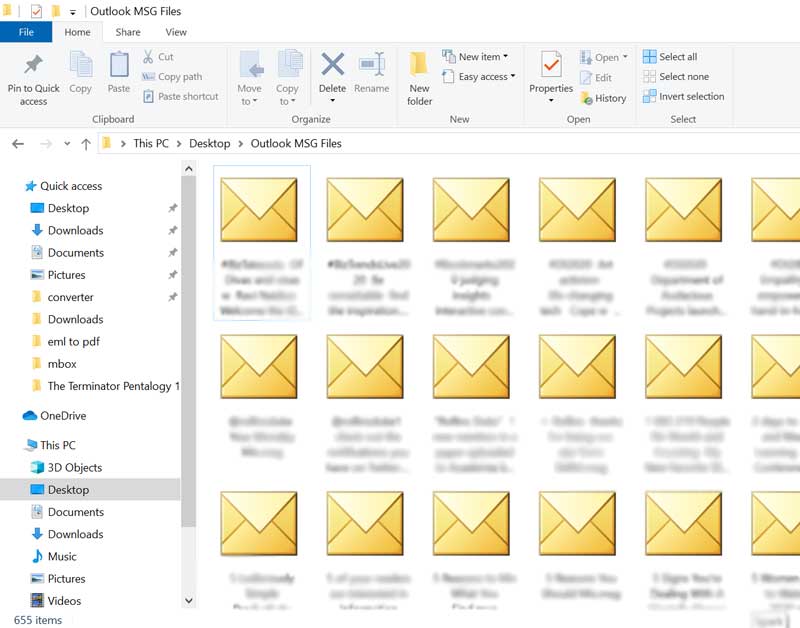
After following the above-mentioned tricks, anyone can easily export MSG files from Outlook without any problem. In this way, you can export Outlook messages to MSG file extension inclusive of all email components like attachments, sender & receiver information, signature, subject, hyperlinks and all. It is a 100% freeware manual technique to export email messages from Outlook 2019, 2016, 2013, 2010, and all. In this way, you can get MSG files in the latest Unicode characters.
Export MSG Files from Outlook – What Are Benefits
- Users can export specific email messages from MS Outlook in MSG format.
- MSG files can be easily open in installed MS Outlook interface by double-clicking.
- You can easily find out specific email messages as emails are stored by email subjects.
- MSG files can be easily shared with other users as these are considered lightweight files.
Some Limitations of Manual Methods
- Trick no 1 allows to export MSG file from Outlook one by one so it is a time-consuming method.
- In most of the cases Trick no 2 does not produce good results as most of the time there is some opacity occurs.
- MS Outlook does not provide multiple file naming options during save multiple Outlook emails as MSG files.
- In the absence of the file naming options, resultant MSG files have some inconsistency because MS Outlook uses email subject as the name of files. While sometimes users have multiple emails with the same subject.
Pro Technique to Export Outlook Messages to MSG Files
If you are a business user and looking for a secure and safe technique to save all Outlook emails as .msg files. Then you can use BitRecover PST Converter Wizard that comes with multiple file naming options. Using this mentioned software, you can easily export Outlook emails to MSG files without any error possibilities. It is very simple to use and advancer software that automatically uploads Outlook emails from the default destination path. After that, it permits you to save multiple Outlook emails as MSG file extension.
Closing Words
At last, we want to say that you can use the manual method if you want to export a few specific MSG files from MS Outlook. If you are a corporate user and want to save all Outlook emails as .msg files then you may lose or manipulate your original email messages. It is advisable to use the pro method if someone wants to store all Outlook emails as MSG file extension. Professional users know the value of the data so in most cases, they avoid manual methods during save multiple Outlook emails as MSG files.