Recently, a lot of users have been facing the error of attachments not loading in Outlook MSG file and thus, get very tense about losing their crucial data. In such a case, the MSG file owners often seek a reliable solution that neither alters their attachment’s elements nor looks complicated to follow. Therefore, to guide such people in resolving the issue of attachments not showing in Outlook MSG file, we prepared this compiled guide. It gives a quick look at possible causes that lead to this situation, manual methods to fix it, advanced tools that help professionally, and their possible pros or cons. Hence, to know about everything in the easiest and quickest way possible, read and follow the complete guide.
What Leads to Attachments Not Loading in Outlook MSG File?
- Old or corrupt MSG files make the attachment not to open or run swiftly.
- Another cause can be restricted settings in the Outlook security feature.
- It may also be possible that the attachments contain viruses that make the antivirus restrict them.
- The attachment could be embedded in the MSG file, which makes it complex to scan and open.
- Last but not least, the file format of the MSG attachment might be unsupported, which is causing the issue.
How to Fix Attachments Not Loading in Outlook MSG File Error?
There are multiple ways to resolve the issue of attachments not showing in Outlook MSG file and thus, we are going to discuss some of the most prominent ones in the below section. So, read them patiently and try the reliable ones that suit you.
1. Run the MSG File Attachment in Outlook
- Open the local path where MSG files are saved.
- Right-click on the MSG whose attachment is not opening.
- Choose the Open With option and click on Microsoft Outlook.
- Once the MSG file opens, click on the attachment, and it might open appropriately.
2. Change the Settings of Outlook Trust Center
- Run Outlook on your device and log in to that.
- Click on the File menu and choose Options.
- Now, select the Trust Center from the Outlook Options window.
- Further, tap on the Trust Center Settings and then choose Attachment Handling.
- Once done, uncheck the “Do not allow attachments to be saved or opened that could potentially be a virus” option.
- At last, click on Ok to save the settings and restart Outlook.
- And, now you may seamlessly open or extract attachments from MSG file.
3. Disable the Installed Anti-Virus of the Device
- Run your Windows device and click on the Start button.
- Then, choose Settings and go to Apps.
- Further, scroll the list of applications to find the Anti-virus software.
- Now, click on Antivirus and select the Uninstall option.
- Give confirmation to the uninstallation prompt, and it’s done.
4. Install an MSG Viewer that Supports Attachments
The above-mentioned methods have a lot of limitations and therefore may not accurately fix the issue of attachments not loading in Outlook MSG file. Thus, in such a case, one can also depend on a Free MSG File Viewer, which scans and shows the attachments as well. The best thing is that it is very easy to use, has an upgraded paid version also, and gives quality output, whether it’s the MSG content or the intact attachments. The quick steps to use this tool to fix attachments not showing in Outlook MSG file are as follows:
- Download the tool and run it on your device.
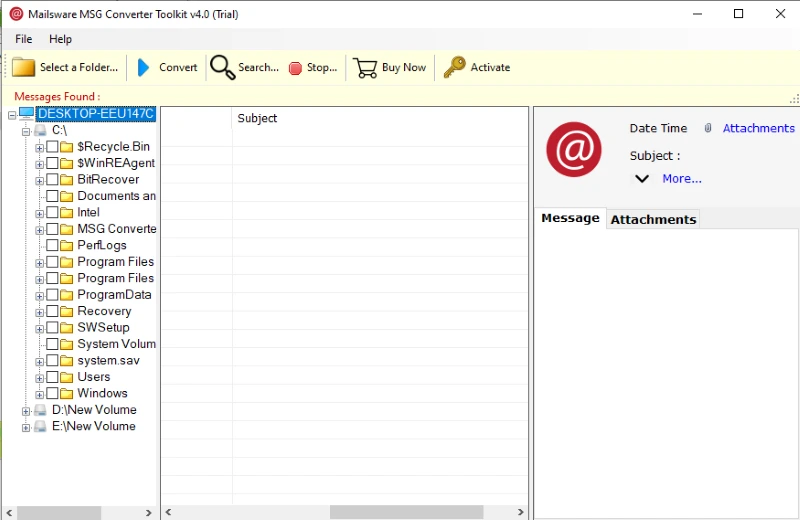
- From the left panel, select the folder that has MSG files with attachments.
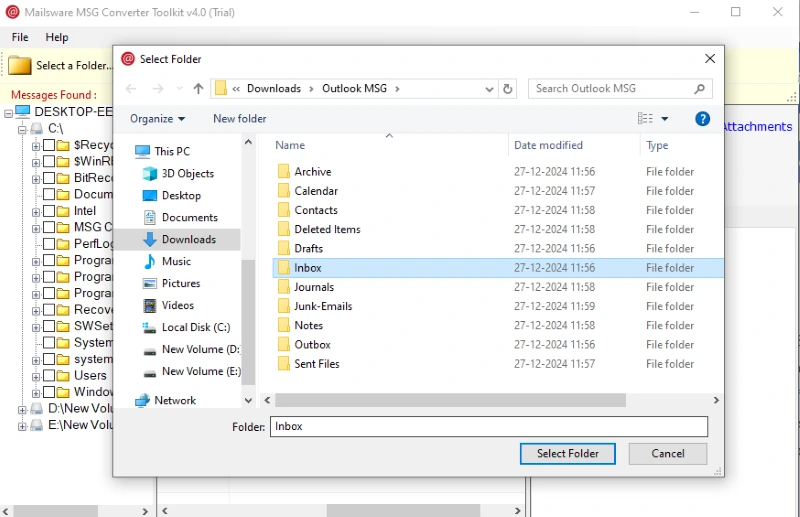
- Click on any MSG file to see its preview on the right panel.
- Further, click on the Attachments tab on the right panel itself to fix the error and view the attached file without even downloading it.
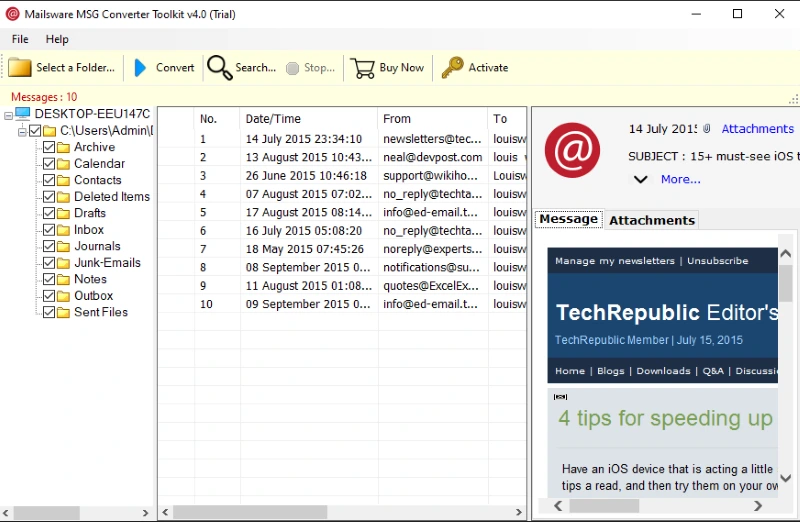
5. Re-save MSG Files to MSG Format
One of the best ways to fix the attachments not loading in Outlook MSG file error is to bulk re-save MSG files with attachments in the same format, so that any corruption in the attachments is resolved. Thus, the most reliable solution for this is to get an MSG Converter tool. It maintains the originality of the file and keeps it safe from all sorts of viruses, malware, adware, etc. Plus, it is not just limited to MSG as it supports 35+ export options, which include standard file formats and email clients, which also make it a complete MSG solution. The quick steps to use this tool are as follows:
- Install the utility on your device and run it.

- Select the MSG files and folders with attachments using the given options.

- Choose MSG from the saving options.

- Then select the desired saving location and naming option.

- At last, click on Convert to re-save the MSG file.

- Finally, re-open the attachment in Outlook and view it swiftly.
Why Is the Manual Way Not Preferred?
- It consumes a lot of time and resources to fix the attachments not loading in Outlook MSG file error.
- There is nothing like automation in the conventional way, which makes it more complex and hectic.
- With manual solutions, there is no guarantee that they can appropriately fix the error or not.
- There is always a sort of dependency on third-party software or plugins to perform the indirect methods to resolve the issue of attachments not showing in Outlook MSG file.
Benefits of Choosing an Automated Solution
- They are developed professionally, which ensures no data loss or leakage.
- There are multiple advanced options that make the solutions more versatile.
- These MSG tools work on all operating systems and their editions.
- A free demo version of both tools is available to test their efficiency of them to resolve the issue of attachments not showing in Outlook MSG file.
- The automated software runs even in offline mode, which boosts user productivity.
- They maintain all the attributes or elements of the MSG file to ensure data authenticity.
- One can perform multiple MSG file management actions using the above-mentioned tools.
Conclusion
By the end of this blog, we can conclude that depending on the pro tools to fix the error of attachments not loading in Outlook MSG file is a great alternative. It gives quality output, fixes the error in MSG files, and assists in a quick view of the attachments without any hassle. The best thing is that the professional tools are very tech-friendly and have a lot of advanced features that beat industry competition and fulfill users’ requirements.